| |
 Restore data Restore data |
|
|
|
| Restore data using iBackup |
| 1. |
Quit all applications for which you want to restore settings (if you select the source folder Applications Settings or System Settings |
| 2. | Open iBackup |
| 3. |
Choose the Restore profile |
| 4. |
Click on the yellow folder icon right to the destination folder column in iBackup's mainwindow amd select the backup folder from where you want to restore data |
| 5. |
Click on any source folder in the left table view, and select the items you want to restore in the right table view |
| 6 |
Click the button Restore now |
| 7. |
An alert warns you that the restore will override the selected items on the system. This prevents you from making mistakes and any inadvertent automatically executed restore. |
|
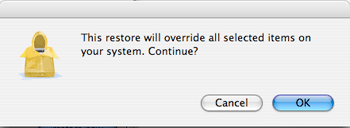 |
| 8. |
The progress bar window appears until the restore has finished |
| |
Note: To make the restore of System Settings effective, restart your Mac |
|
|
|
| Manual restore |
| |
You can also restore the data manually: |
| 1. |
Open the backup folder from where you want to restore the data |
| 2. |
Choose the data you want to restore and drag and drop the files and folders in Finder to the place they belong |
| 2. |
To restore System Settings and Application Settings, you must open a plugin to see where the items belong to. To do so, double click a plugin in iBackup's Preferences window tab plugins, or in the folder ~/Library/Application Support/iBackup/System Settings and ~/Library/Application Support/iBackup/Applications Settings |
|
|
|