| |
 Plugins Plugins |
|
|
|
| What is a plugin? |
| |
A plugin stores the source folder item name displayed in iBackup's main window when you select System Settings or Applications Settings. It also contains a version to be able to update existing plugins, and the items and their pathes that iBackup must backup.
The example below shows the plugin iTunes: |
| | 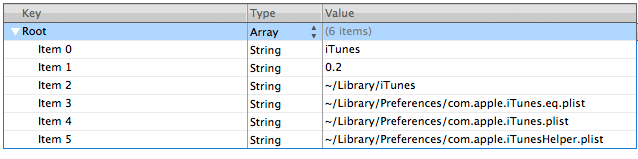 |
| |
To open a plugin, double click on it in iBackup's preferences window tab plugins (you need a .plist editor). |
| |
You can write your own plugin. Download an example from the webpage. To add your own plugin, open iBackup's preferences window tab plugins, choose Applications Settings and use the + button. You might also send this plugin to iBackup and it will be reviewed and published that other users can use it. |
| |
Plugins are xml files |
|
|
|
| Managing plugins |
| 1. |
Open iBackup's prefrences |
| 2. |
Click on tab Plugins |
| 3. |
Select the + or - buttons on the bottom of the left table view to add or remove plugins. |
| 4. |
Select System Settings |
5. |
Select the check boxes on the left of the plugin names to make the plugins available in iBackup's mainwindow |
6. |
Select Application Settings |
7. |
Select the check boxes on the left of the plugin names to make the plugins available in iBackup's mainwindow |
|
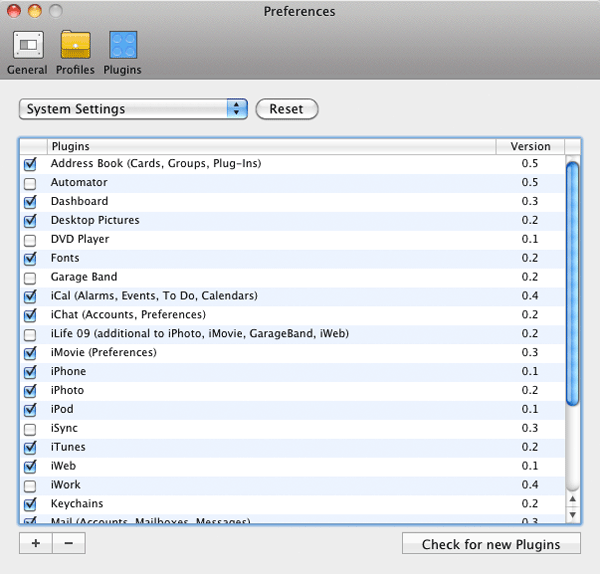 |
|
|
|